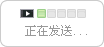PowerUpdate Server Enterprise Edition2
上海道寧信息科技有限公司
 免費會員·3年
免費會員·3年-
RadarCube Olap Chart is a new OLAP component written on C# 2.0, which is to bring in the Visual Analysis technology to RadarCube users. While RadarCube Grid allows working with numbers, RadarCube OlapChart allows representing your data graphically. This gives users a unique opportunity to analyze their business data visually, dealing with charts rather than numbers, which is much easier to perceive.
特征綜述 About Feature
RadarCube Olap Chart is a new OLAP component written on C# 2.0, which is to bring in the Visual Analysis technology to RadarCube users. While RadarCube Grid allows working with numbers, RadarCube OlapChart allows representing your data graphically. This gives users a unique opportunity to analyze their business data visually, dealing with charts rather than numbers, which is much easier to perceive.
Now it’s easier than ever to spot new trends and discover unknown problems in your data flow. No matter what industry you’re working in: banking, sales, insurance, marketing, or manufacturing. RadarCube OlapChart will help you gain an insight into your data and make new discoveries.
You can use the component alone or with RadarCube Grid to combine the advantages of both.
Data Source
RadarCube OlapChart can use any data source be it a relational database or a multidimensional cube. You can construct your multidimensional cube from a relational database and then display it in RadarCube OlapChart. Or you can simply connect to MS Analysis Services OLAP cube to see its multidimensional data visually.Save Reports in file
At any stage users of the component can save the report and distribute it to another person for analysis by network or , so when the recipient gets the file he can open it and see the same OLAP slice. This is what your users expect and they will surely be able to do it.Filters, Groups, and Sorting
With RadarCube OlapChart you can easy select what data you want to see and what you don’t. You can apply powerful filters to anything including hierarchy members, and measure values, thus leaving out the unimportant data. You can sort the data to see, for example, the top 10 values and then you can gather the rest values into a single group, so you only have what you really need.Quick Filters
A Quick Filter is a powerful and handy filtering tool that allows you to select some range of data without even opening a dialog box. Quick filters are always at hand – it can be located in a separate panel, so you can access it immediately. Depending on an entity the quick filter is applied to, it can look different.Below is the example of a quick filter applied to a linear chart:
Modificators support
Modificators are easy and powerful options of data representation. You can choose your data be shown in different colors, using different shapes and sizes, so that you can easy distinguish them in a single graph. You can simply place a dimension or a measure on a modificator's pane and get the graph showing different values in a different manner. For example, you might place the "Shippers" dimension on Color pane and get the OlapChart showing shippers in different colors. Or you can place the "Sales" measure on Color pane to highlight the top sales. The like can be done for Shape and Size so that you can make your data perfectly distinguished.If a measure is placed on the Color pane, its values range is mapped to the given colors range so that it’s tremendously easy to spot the top/low values.
Shapes
Every hierarchy in the current view can be assigned a specific shape selected from a wide available range.This option available if the chart displays points or lines at the moment and may be tremendously useful to identify display items belonging to some hierarchies. Here, the "Store State" hierarchy is placed in the Shape modifier, so we can clearly see what store states the items belong to.
Discrete Gradients
In addition to usual gradients with only start and end color settings, OLAP Chart allows working with discrete gradients which allows setting ranges of values displayed in a selected color. These gradients allow setting up several thresholds and, thus, define the value ranges. For example, we can select the discrete gradient for displaying the Warehouse Sales values:Zooming
It’s easy to zoom into your data, so that you take a deeper look at a certain data square. Want a little bit more details? Not a big deal – just zoom into the data you’re interested in. And all is done visually, so you don’t even need to know the exact values of your data.Look and Feel
You can set up a look and feel of the component selecting from the standard color schemes like MS Office 2003, Windows Vista, etc., or defining your own display style. In addition to the styles you can always override the standard appearance using many painting events – an unlimited ability to make up your own special appearance.Copy to Clipboard
Select any data range in OlapChart and copy to clipboard. Then you’ll be able to paste it in an Office program for further analysis. You can also paste the OlapChart like a picture to illustrate your investigations.Dockable Panels
One and all aspects of analysis in RadarCube OlapChart displayed in panels can be placed in its own position on the screen, docked to another panel, organized in tabs, or minimized down to header to free the screen space. Thus every user can make up its own working space. This is very useful feature especially taking into account that the locations/conditions of the panels can be saved and then restored back when needed.Unstructured Data Analysis
The best thing about RadarCube OlapChart is that your data can be any unstructured data source. Using the Cube Editor you can create a fully functional multidimensional model for a flat dataset. You can use the fields form the dataset to create such entities like Hierarchies, Measures, Calculated Hierarchies and Measures, and Calculated Fields. You don’t have to have all data in one table – your data source can contain as many tables as you like, which can be related to each other. Also there is a special master for auto-creating the initial cube schema.Extract the aggregate data
At any stage of your analysis you can see the underlying data for the selected values. There are two commands for that: "Show underlying data" and "Drillthrough…" The "Drill through" operation can be performed against any data source including relational databases. It shows all records from the data source that had been counted on calculating the selected points.Printing capabilities
You can print your report to share it with others using the built-in Print Preview window. You can tune your page/printer settings before printing. Also if you feel like sharing the report through the net or by you can easy export it to a wide range of formats including PDF, XLS, CSV, JPG, etc.Calculated fields
If you’re working with a relational or flat data source you can add calculated fields in the tables of the schema. This allows you to avoid creating additional fields on the database level that might lead to extra traffic. This can be very useful for creating calculated measures and hierarchies.Calculated members
Calculated members and calculated measures can be used to provide some additional information to the hierarchy structure. This may be SubTotals, Intermediate Values, Expected Values, Moving Averages, and the like. Also calculated members can be used to provide Time Intelligence functions like Year or Quarter Increase. Calculated members can be used in any application domain which requires OLAP Analysis.Additional advantages when working with MS Analysis Cubes
OlapChart supports the following abilities of MS Analysis Cubes. KPI (Key Performance Indicators) with the ability to switch between value/goal/status/trend/weight, Time Intelligence (through the context menu on the diagram), Actions, Translations, Drillthrough, Writeback.Development without a single line of code
You can tune every property in design time. So you can create a full visual analysis business intelligence application without having to write a single line of code. This tremendously reduces the development time sparing your expenses.Comprehensive API
RadarCube OlapChart has a detailed and well documented API which allows you to perform any action on the chart from your code. Though the whole application can be created in design time, sometimes some functions need to be done in run time. This is where API is needed

 具體成交價以合同協議為準
具體成交價以合同協議為準